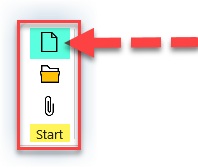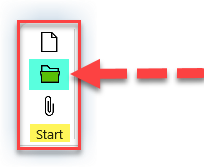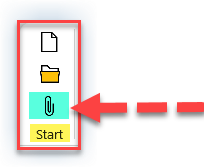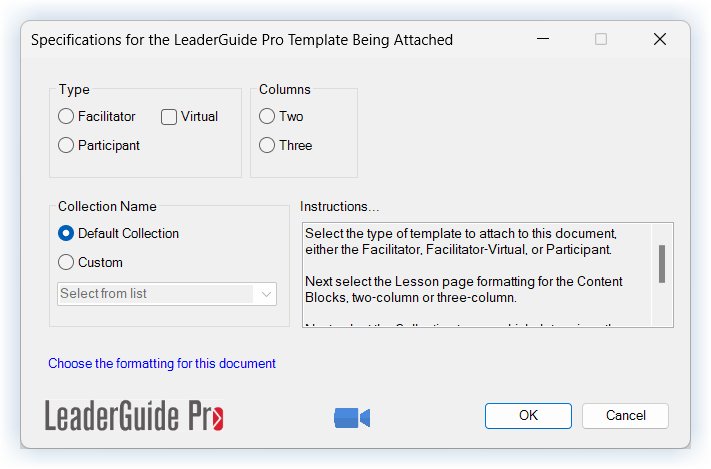The Start group contains 3 buttons:
New
Open
Attach
Scroll down to learn more about each button.
Start
Click START to:
Open the Start a New Guidebook dialog box, and
Create a new LeaderGuide Pro document.
Click the image to learn how to use the Start a New Guidebook dialog box
Open
Click OPEN to:
Open existing LeaderGuide Pro Guidebooks stored within your LGPro Library folders
The LeaderGuide Pro Libraries
Two folders are added to the Documents area of your computer when LeaderGuide Pro is installed:
LGPro Library Local
LGPro Library Master
The Library folders provide you with an organizing system you can use to Save and then easily find your LGPro files. Both folders contain an identical set of sub-folders.
The Local folder is meant for you – the individual user, to store your files within your user profile on your computer.
The Master folder is meant to be moved by you to a shared location, so that you can use it to easily share your LGPro files with your colleagues. If you are part of an LGPro user team, only one of you needs to move the Master library and then everyone else can simply set your LGPro software to default to that new master library location.
When LeaderGuide Pro prompts you to Save …
It will take you to the appropriate folder and sub-folder within your LGPro Library Local.
And it will default to your LGPro Library Local when you click the Open button on the LGPro ribbon.
While you can Save to any place you choose, many users find this system to be a fast, easy way to get to their files. This is especially convenient once you start using the LGPro Librarian function to Archive and Insert Archived Modules and Lessons into new guidebooks.
Within each folder are a series of sub-folders.
The sub-folders help you keep your LGPro files organized by guidebook type (facilitator or participant) and by page column layout.
Location of the Libraries
The default location for the LGPro libraries is your "Documents" directory in your "Home" directory.
We recommend the local library (LGPro Library Local) stay in your local home directory.
The master library (LGPro Library Master) can be relocated to a shared drive location if you are working in a team development environment.
To change the location of a specific directory, do one of the following …
Method 1: Manually move the (Local or Master) Library folder and all of its sub-folders and files to a new location. Then use the "Location of the Library" function under the Parts button to “browse” to your relocated Library folder and then click the “set” button to register the new location.
Method 2: Use the "Location of the Library" function under the Parts button to “browse” and navigate to the location that will become the “parent” directory to the Library folder you are relocating. Click the “move” button to relocate the Library folder to the new location and register it with the software. NOTE: This method will not work if the library folder you are moving already exists at the destination location.
Attach
Click ATTACH to:
Apply a LeaderGuide Pro template to the open document on your screen & enable the LGPro ribbon for use in the document
Update the Collection in use in an open LeaderGuide Pro document on your screen
-
CLICK to watch a video about starting a new guidebook