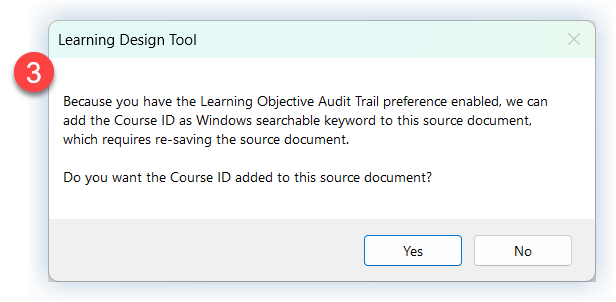Once you have a new Learning Design document you are ready to begin building your design.
Assuming you are following the ADDIE model for instructional design
You have completed the Analysis Phase, and
A summary of your Analysis is a logical starting point for your Design document
Overview — Analysis Data
These are the Analysis Data categories you can import into:
Statement of Need
Impact
Data Analysis Overview
Data Analysis Summary
Proposed Outcomes
Obstacles
Target Audience
ISD and SME bios
You will use the Import Analysis Data function on the Learning Design Tool ribbon to import:
Relevant data from your Analysis phase into the first section of your Learning Design document, the Content Analysis.
Bios of the ISDs (instructional designers) and SMEs (subject matter experts) involved in building your Design Document — because it may be important to document their expertise.
Good to know …
You can also type content into the Content Analysis categories.
We recommend that you begin by importing your Analysis data. Then edit and format the imported content as needed.
Use the buttons in the Text Formatting group on the Learning Design Tool ribbon to apply Learning Design Tool styles and maintain consistent formatting.
How to Import Analysis Data
With the Content Analysis page on your screen:
Click Import Analysis Data on the Learning Design Tool ribbon
If using a Course ID, verify it when prompted
If using a Course ID, choose whether to have it added to the source Analysis document you are drawing from - to make it easy to find this source document in the future
Click Open in the Import Content Analysis Data dialog box:
Navigate to and open the source file you want to draw from
Highlight the content to import
Select the Category to add content into
Click Import
The source document will remain open so that you can highlight additional content to import
Repeat steps 5 & 6 as needed
To open another source document:
Click the Open button again
You will be asked if you are finished with the current source document
Say Yes
The current document will close
Navigate to and open another source document
Click Done when done