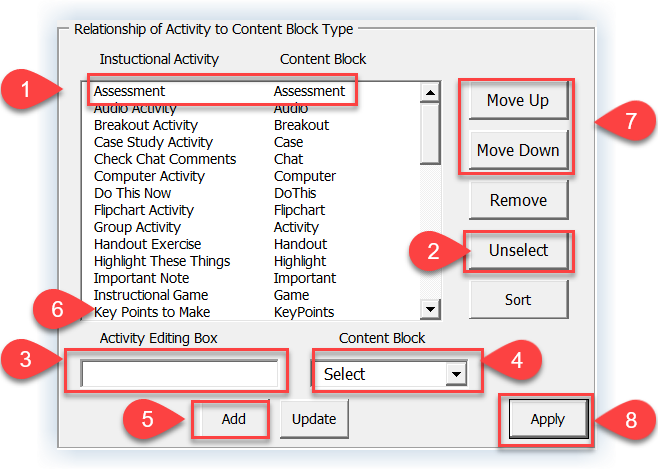Customizing the Content Structure Activities
After you use the Course Structure function to generate an outline, you will have the opportunity to add more detail to your course outline, including the types of instruction - Content Structure Activities - you recommend to teach the learning objectives.
To customize the list of Content Structure Activities simply:
Click Customize on the Learning Design Tool ribbon
Select Content Structure Activities
Use the Customize Instructional Content Cues dialog box to customize the instructional activity names
There are 18 included Content Structure Activities that you can choose from as you build out your course outline.
They provide a set of names for a variety of instructional activity types.
The names allow you consistently reference the types of instructional activities you envision being used to help learners achieve the course objectives.
These instructional activity names also:
Relate to LeaderGuide Pro Content Block types.
This means that you can use your course outline to set up an extract into a LeaderGuide Pro Facilitator Guide.
The result will be the start of your facilitator guide built out with Modules and Lessons and with the appropriate Content Blocks laid into your Lessons.
About customizing the Content Structure Activities
The Instructional Activity list
This is the list of instructional activity types that you can choose from when building out your course outline
You can edit this list to meet your needs and you can change which Content Block an activity relates to
The Content Block list
This is the list of LeaderGuide Pro Content Blocks that the Instructional Activities relate to
You can change which Block an Activity associates with, but do not change the names of the Blocks in this list
How to work with the Customize Instructional Content Cues dialog box
Add an Instructional Activity
Select an Instructional Activity
Click Unselect to remove the Activity from the Editing box
Type a new Activity into the Activity Editing box
Associate a Content Block with the Activity.
Click the down arrow in the Content Block box and select a Block
Click Add
The new Activity will be added to the end of the list of Instructional Activities
Use the Move Up and Move Down buttons to place your new Activity where you want it to sit in the Instructional Activities list
When done editing, click Apply
Click Close in the lower right corner of the dialog box
Ordering the list of Instructional Activities
Your list can be in any order that you prefer
Select an Activity and use the Move Up and Move Down buttons
Or, to automatically sort the list by either ascending or descending alphabetical order, click Sort and select your preferred order
When done, click Close in the lower right corner of the dialog box
Edit an Instructional Activity
Select an Instructional Activity
Edit the Activity in the Editing box
Optionally associate a different Content Block with the Activity.
Click the down arrow in the Content Block box and select a Block
Click Update
When done editing, click Apply
Click Close
Remove an Instructional Activity
Select an Instructional Activity
Click Remove to remove the Activity from the Editing box
The Activity and Block will be cleared from Activity Editing box and the Content Block box
NOTE: The Content Block will not be removed from the software and will still be available for use with other Activities
Click Apply
When done, click Close in the lower right corner of the dialog box