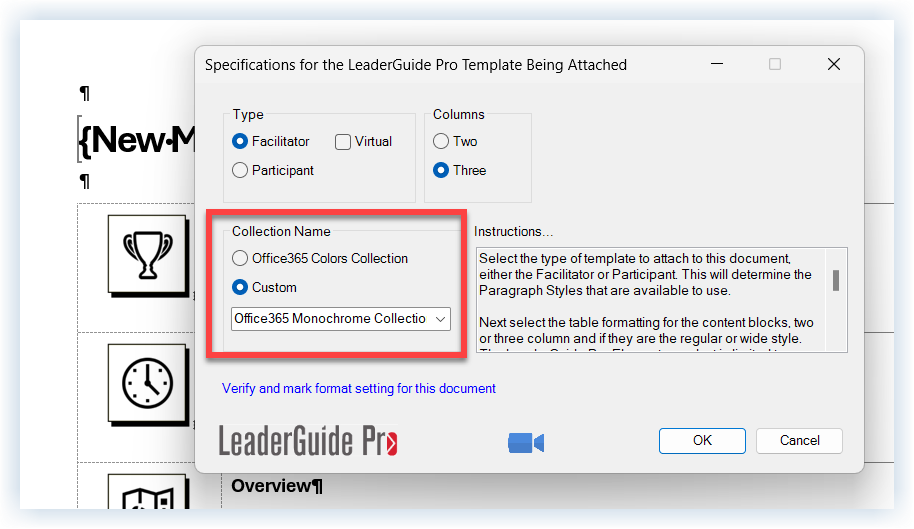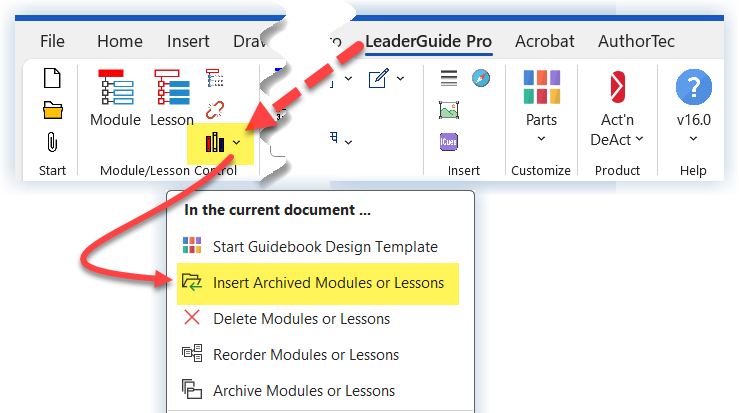Librarian makes it easy to move converted content into a full guidebook
Before you start the Insert process
If your saved (archived) content is not in your local LeaderGuide Pro Library folder, move a copy into that location
Check to make sure the archived content is using the same Collection as the Collection in use for the guidebook you are inserting into
An easy way to check which Collection is in use
Open the document
Click Attach in the Start group on the LGPro ribbon
In the Collection Name section, you will the name of the current Collection
To change the Collection in use in your archived content
Open the document
Click Attach in the Start group on the LGPro ribbon
Select the Collection you need and run the Attach
How to use Librarian to Insert Archived Modules or Lessons
Open the guidebook you want to insert into
IMPORTANT: Place your cursor at the location in the document where you want to insert the content
Click the Librarian in the Module/Lesson Controls group on the LeaderGuide Pro ribbon
Select Insert Archived Modules or Lessons
Use the dialog box you will see to indicate the type of content being inserted and where the content is saved
Click Continue to be taken to the location of the file you need, select it and click ok
Your content will be added to your guidebook
Update the TOC (Table of Contents) & TAG (Training at a Glance)
After inserting Modules & Lessons click Update All Fields in the Controls group to update the Table of Contents
If you are in a Facilitator Guide, click the TAG button in the Controls group to update the Training at a Glance